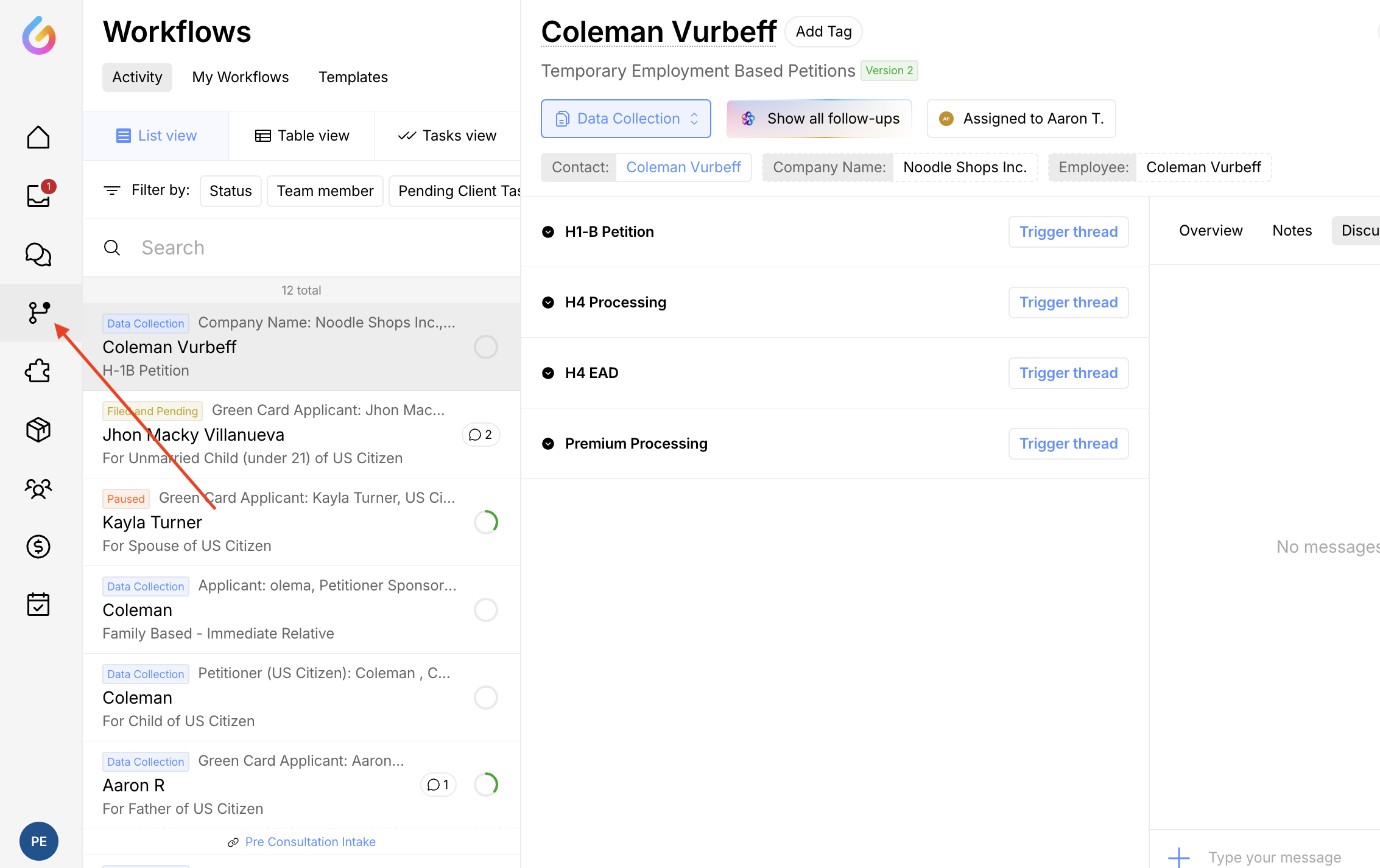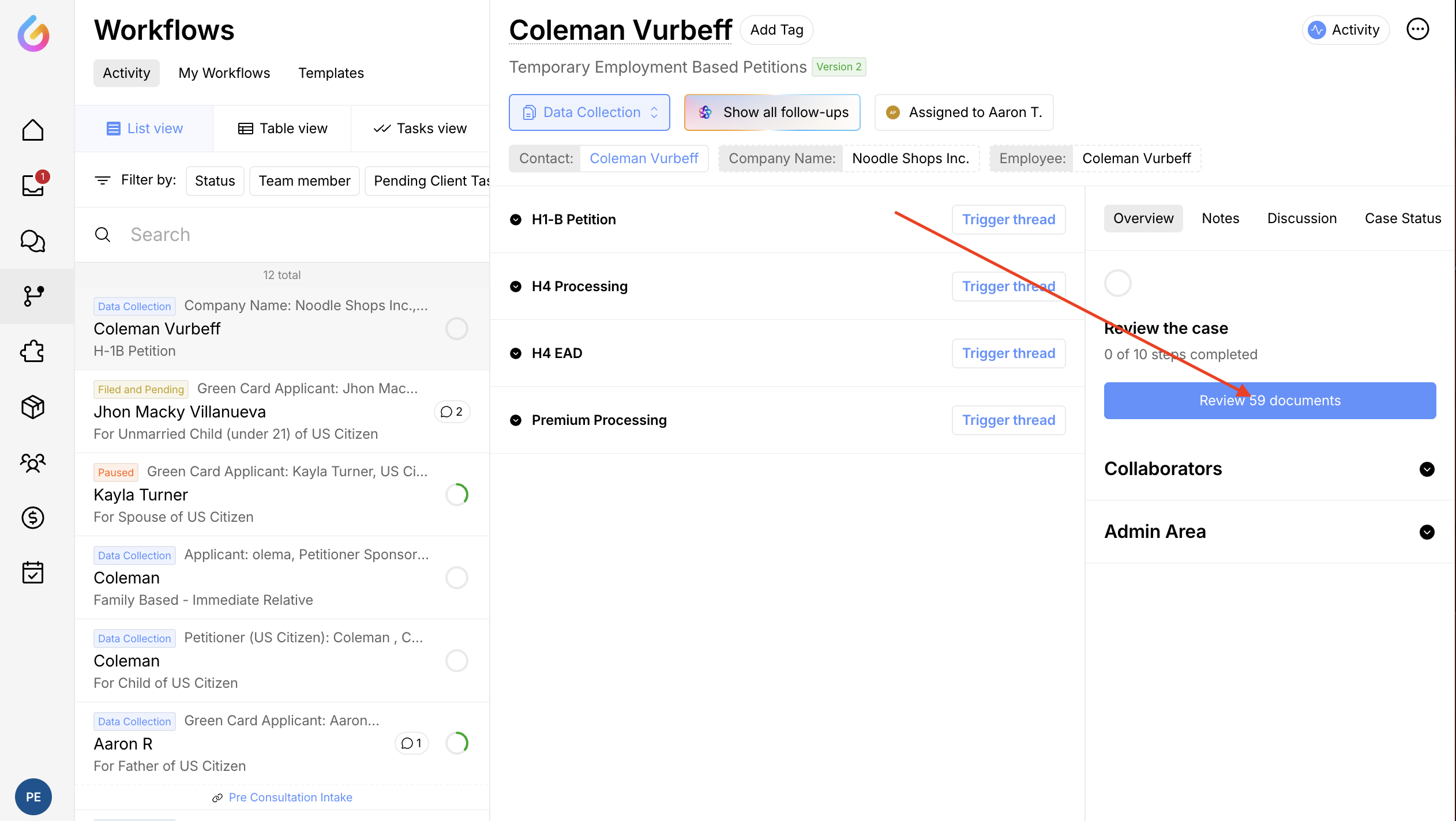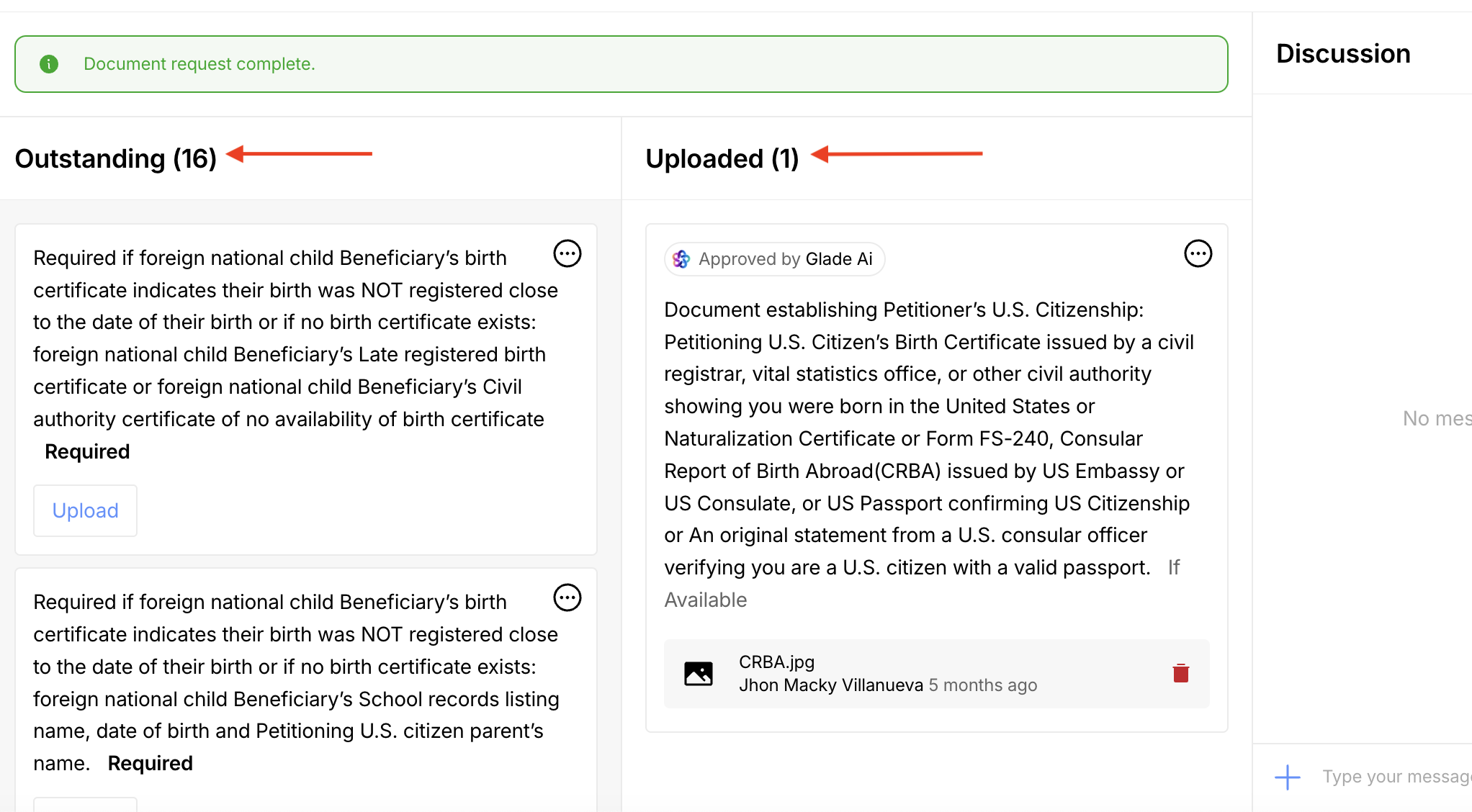How to Review Document Checklists in Glade
Reviewing documents in Glade is straightforward and secure, ensuring you have full control over your case files. Follow these steps to review documents uploaded within a workflow's document checklist:
Steps to Review Documents
Access the Active Workflow:
Navigate to the active workflow for the case you’re working on through your Glade dashboard.
Go to the Overview Section:
On the right-hand side of the workflow page, click on "Overview" and select "Review Documents."
Enter the Security Passcode:
For added security, you’ll be prompted to enter a passcode. This ensures that only authorized users can access sensitive client information.View the Uploaded Documents:
Once authenticated, you’ll be taken to a page displaying all documents that have been uploaded and are ready for review.
Manage the Documents:
On this page, you can:View Documents: Open and review individual files.
Sort Documents: Organize files for easier navigation.
Delete Documents: Remove any unnecessary or incorrect uploads.
Download as PDF: Download all documents as a single PDF or select individual files for download.
Why Review Documents in Glade?
This streamlined process ensures you can securely and efficiently manage the document checklist for each workflow, keeping your casework organized and on track.